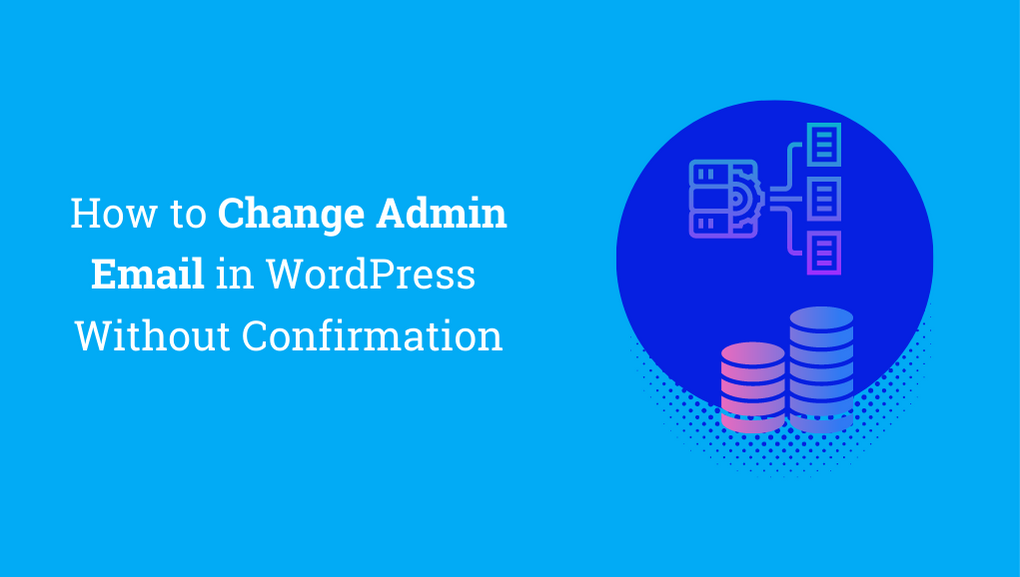Changing the administrator email in WordPress is an important step in managing your website. It’s the main point of contact for all notifications, updates, and security alerts. So, if you want to update your email address, you’ll need to do it from the backend of your website. In this post, we’ll show you how to change admin email in WordPress without confirmation, directly from the database.
First, log in to your hosting account. You’ll need to have administrative access to your website in order to make changes to the database. Once you’re logged in, click on “phpMyAdmin” under the “Databases” section. This will take you to the database management interface for your website.
Next, click on the “wp_user” table. This is where all the user information for your WordPress site is stored, including the admin email address. Look for the row that corresponds to the admin user, and click the “Edit” button.
Once you’re in the edit mode, double-click on the “user_email” field. This will allow you to change the email address that’s currently associated with the admin account. Enter your new admin email address in the field, and click “Save”.
Table of Contents

Method #1: Change WordPress Administrator Email Without Confirmation From Database
1. Log in to your Hosting account
2. Click phpMyAdmin (under Databases)
3. Click wp_user
4. Edit
5. Double click user_email and enter your new admin e-mail address
Method #2: Change the WordPress Administrator Email Without Confirmation Using a Plugin:
The plugin, called Change Admin Email, is a simple but effective solution that enables administrators to change their site’s admin email without sending a confirmation email. This is particularly useful if you’re testing your website, or if you simply want to update your admin email without having to jump through the usual hoops.
One of the great things about the Change Admin Email plugin is that it restores the administrator’s ability to change the site admin email without requiring outgoing email to be set up on the server. This means that even if you’re working on a localhost setup or if your server doesn’t support outbound email, you can still change your site’s admin email.
If you’re tired of having to jump through hoops to change your site’s admin email, the Change Admin Email plugin is the perfect solution. It’s a simple and effective way to change your admin email without having to send a confirmation email, even if your server doesn’t support outbound email.
- Install the plugin on your WordPress site by going to the Plugins section and searching for “Change Admin Email.”
- Once the plugin is installed and activated, go to the Settings section in your WordPress dashboard.
- From the Settings menu, select General.
- On the General Settings page, you will see an option to change the admin email. Simply type in the new email address that you want to use and click the Save Changes button.
- Congratulations! You have successfully changed your site’s admin email without sending a confirmation email.
And that’s it! You’ve successfully changed the admin email in WordPress without confirmation. The new email address will now be used for all notifications, updates, and security alerts for your website.
In conclusion, changing the admin email in WordPress is a straightforward process, but it requires access to the backend of your website. By using the steps outlined in this post, you can change the admin email without confirmation and keep your website running smoothly. So, if you’re looking to update your email address, give this method a try and see how it works for you.