However, like any online form, they can be susceptible to spam submissions. But don’t worry! How to Keep Your Elementor Form Safe from Spam: This article will guide you on how to keep your Elementor contact form safe from spam. When you use the Elementor page builder on your WordPress website, there are several measures you can take. Among the most effective methods are integrating reCAPTCHA, employing the Honeypot technique, and leveraging anti-spam plugins.
By incorporating these precautions, you can ensure a smoother user experience for genuine visitors and keep those pesky spammers at bay.
Key Takeaways:
- Integration of reCAPTCHA with Elementor forms.
- Using the Honeypot technique to identify spambots.
- Leverage anti-spam plugins for optimal protection.
Method #1: reCAPTCHA
What is reCAPTCHA?
Google has provided the digital world with reCAPTCHA, a free service that protects websites against spam and unnecessary disruptions. At its core, a “CAPTCHA” serves as a test to differentiate between genuine humans and malicious robots.
What is the difference between reCAPTCHA v2 vs. reCAPTCHA v3?
reCAPTCHA v2 vs. reCAPTCHA v3
reCAPTCHA V3 is a free service by Google that protects your website from spam and abuse. It does this while letting your valid users pass through with ease. It uses advanced risk analysis techniques to tell humans and bots apart.
reCAPTCHA v3 also helps you detect abusive traffic on your website without user interaction. Instead of showing a CAPTCHA challenge, reCAPTCHA v3 returns a score so you can choose the most appropriate action for your website.
reCAPTCHA v3 is particularly notable for its advanced risk analysis techniques, allowing it to discern between humans and bots with accuracy. The advantage lies in its ability to detect abusive traffic without hindering genuine users.
How to Keep Your Elementor Form Safe from Spam
Add reCAPTCHA to Elementor Form
Step 1: Create a reCAPTCHA account

Step 2: Copy your Site Key and Secret Key on the Google reCAPTCHA panel.

Step 3: Paste your Site Key and Secret Key on Elementor dashboard.
Under Elementor – Settings – Integrations in the WordPress admin panel.

Step 4: Paste your Site Key and Secret Key on Elementor dashboard and click Save Changes.

Step 5: Add a field item on your Elementor Contact Form and choose reCAPTCHA V3.

Method #2: Honeypot
What is Honeypot?
Honeypot fields help identify spambots. This field is only visible to spambots so that admins can quickly identify them and prevent them from filling out the form.
Add a field item on your Elementor Contact Form and choose Honeypot.
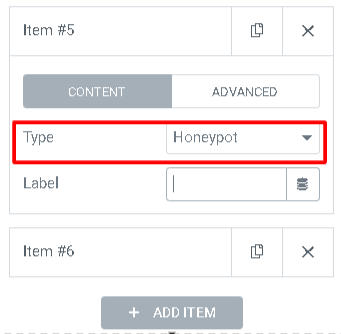
Method #3: Installing Anti-Spam Plugins
What are Anti-Spam Plugins?
WordPress is a common target for spammers. Thankfully, many plugins are available to help keep your WordPress contact form spam-free. You can activate anti-spam plugins on your WordPress contact form to stop spam messages from being sent out.
Anti-spam plugins block submissions before they get through.
Top 5 Anti-Spam Plugins for WordPress in 2024: Keep Your Site Secure
Akismet Spam Protection: The Gold Standard
CleanTalk Spam Protection, AntiSpam & Firewall: Comprehensive Defense
Antispam Bee: The Eco-Friendly Option
Hide My WP: Stealth Security for Your Site
Titan Anti-Spam & Security: The Robust Choice
You can read the related blog titled “11 Best Anti-Spam WordPress Plugins for Securing Your Site” for more information.



