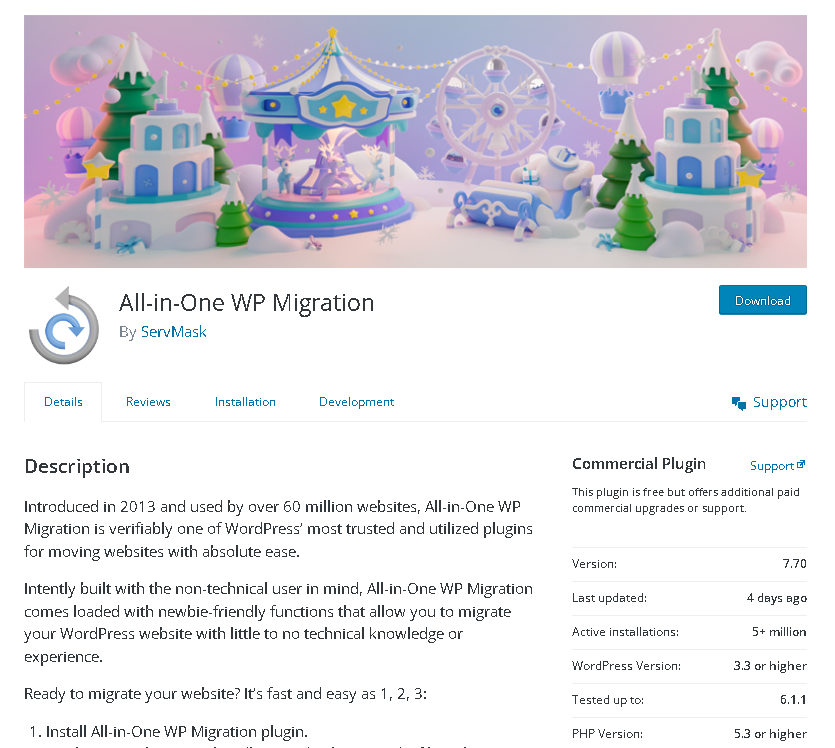What is All-In-One-Migration Plugin?
When it comes to managing a website, one of the most important tasks you’ll need to take care of is migrating your site from one place to another. Whether you’re moving your site to a new host, changing your domain name, or just updating to a new version of WordPress, migrating your site can be a complex and time-consuming process.
That’s where the All-In-One Migration plugin comes in. This powerful tool is designed to make the process of migrating your WordPress site as easy and stress-free as possible. With just a few clicks, you can quickly and easily move your entire site, including all of your content, settings, and files, to a new location.
What is All-In-One-Migration Plugin Used For?
Move website to a new domain or a new hosting provider
One of the main uses of this plugin is to help users move their website to a new domain or a new hosting provider. The plugin allows you to export your website’s content, settings, and files in a single file, and then import it to a new location. This process can be done quickly and easily, without any technical expertise required.
Create a backup of your website
Another use of All-In-One-Migration Plugin is to create a backup of your website. This plugin allows you to export your website’s content and files to a single file, which can be stored on your computer or on a cloud-based storage service. This can be helpful in case your website is ever lost, deleted or hacked, you can easily restore it from the backup.
How to Migrate Website by All-in-One WP Migration Plugin?
First, you’ll need to install the All-in-One WP Migration plugin on your current website. Once it’s installed, go to the plugin’s settings in your WordPress dashboard and hit the export button. This will bundle all of your website’s data, including your database, media files, plugins, and themes, into one single file.
Next, you’ll need to log in to the WordPress dashboard of your new website and install the All-in-One WP Migration plugin there as well. Once it’s installed, go to the plugin’s settings and use the “drag and drop” feature to unpack the file you exported from your old website.
Finally, follow the prompts to complete the migration process.

All-in-One WP Migration Plugin Upload Size Limit
The maximum upload file size in All-in-One WP Migration is set to 100 MB by default.

All in-One WP Migration Plugin Errors
- While restoring your All in-One WP Migration file, are you facing a “CORRUPTED BACKUP” error?
- Are you facing a “The archive file is corrupted follow this article to resolve the problem” warning?

How to Fix "Unable to Export Out of disk space" error?
“Unable to Export Out of disk space” error can be frustrating when you’re trying to export your website. It means that your website’s server doesn’t have enough space to unpack your website’s files.
To fix this problem, you can try deleting some unnecessary files on the server or contact your hosting provider to request more storage space.
PHP 32 bit error
If you’re seeing an error message that says “PHP 32 bit error,” it’s likely because you’re trying to upload or download a file that’s bigger than 2GB, and your website is using a version of PHP that doesn’t support such large files. Unfortunately, the version of PHP that’s 32-bits (this is a technical term) is not capable of handling files that are bigger than 2GB. But don’t worry, there are a couple of ways to fix this.
The first and most recommended option is to upgrade to a newer version of PHP that is 64-bits. This version is specifically designed to handle larger files and it’s available for download on the official PHP website. You can contact your hosting provider..
Another option is to make your backup file smaller. This can be done by removing some of the files or data that you don’t need. This way the backup file will be smaller and it will not hit the 2GB size limit.
How to solve "The upload limit for your WordPress installation is insufficient" problem?
Are you getting an error message that says “The upload limit for your WordPress installation is insufficient”? This can happen when you’re trying to upload a file that’s larger than what your website’s settings allow. But don’t worry, it’s an easy fix! To increase the file size limit, you’ll need to go into your website’s control panel (called cPanel) and change a couple of settings. Specifically, you’ll need to change the “upload_max_filesize” and “post_max_size” settings. This will allow you to upload larger files and should fix the error message.
How to solve "The import gets “stuck” at 100%" problem?
If you’re using the All-In-One WP Migration plugin and you’re experiencing an issue where the import process gets stuck at 100%, there is a solution for that. Instead of using the import feature, you can try using the Backup Restore Functionality. This involves uploading your export file to a specific folder in your website’s files called “ai1wm-backups” and then using the “Backup” option in the plugin to find the file and complete the restore.
However, this feature is not available in the latest versions of the plugin. It was only available in the older versions for free. Normally you can download the older versions of the plugin from the WordPress plugin repository; however, version 6.6 and version 6.7 are not available in the WordPress plugin repository. Its oldest version currently available is 7.61.
But don’t worry, you can still download version 6.7 of the plugin here.
Download the files and folders, and make a zip file. Then, go to your WordPress dashboard, and under the “Plugins” section, use the “Plugin Upload” feature to manually install the older version of the plugin.
Once you have version 6.7 installed, you can now upload your export file to the “ai1wm-backups” folder. You can do this by using the file manager in cPanel or whatever file manager your hosting provider has. Then, go to the “Backups” section of the All-In-One WP Migration plugin, and you should find your export file there, allowing you to restore it without any issues.
How much is All-In-One-Migration?
Are there any costs associated with using the All-in-One WP Migration Plugin?
All-in-One WP Migration is open-source software and it is free. You can download it from here.
But the free version has a maximum upload size limit which is 100 MB. You will premium version for higher limits.
The premium version costs $69/per year.
The additional features in the premium version include:
- Remove upload limits
- Use on any number of
- websites that you own
- Restore backup from server
- WP CLI commands included
- Premium support
What are the advantages of the All-in-One WP Migration plugin?
The All-in-One WP Migration plugin is a popular choice for website owners because it offers a variety of advantages. With over 5+ million active installations, it’s clear that many people trust and rely on this plugin.
One of the biggest advantages of the All-in-One WP Migration plugin is its one-click transfer feature. This allows you to easily move your website from one location to another without having to switch between multiple tools.
Another advantage of this plugin is its secure and reliable nature. It is built with the highest safety standards and is continually updated to ensure that your website’s security is never out-of-date.
The plugin also offers fast personal support, so if you ever run into a problem, you can reach out to the support team and they will quickly provide you with the information you need.
The All-in-One WP Migration plugin also offers plenty of integrations, including built-in integration with over 14 cloud storage providers like Google Drive.
Many users have also left positive feedback, with a high customer rating of 4.5 out of 5 stars. And the plugin also supports many languages, so you can use it in your own language.
All-In-One-Migration Premium Add Ons
Does the All-in-One WP Migration Plugin have any additional features or add-ons?
- Amazon S3 Extension
- Dropbox Extension
- Google Drive Extension
- FTP Extension
- Multisite Extension
- URL Extension
- OneDrive Extension
- Amazon Glacier Extension
- Box Extension
- Mega Extension
- DigitalOcean Spaces Extension
- Backblaze B2 Extension
- Google Cloud Storage Extension
- Microsoft Azure Storage Extension
- pCloud Extension
- WebDAV Extension
- S3 Client Extension
- Direct Extension
Can I use All-in-One WP Migration plugin for large websites and is it reliable for this purpose?
The All-in-One WP Migration paid version is reliable for migrating websites of any size.
Is it possible for me to move my website from one domain to another using the All-in-One WP Migration plugin?
Yes, the All-in-One WP Migration plugin is able to assist you in transferring your website from one domain to another.
Will the All-in-One WP Migration plugin work with all my WordPress themes and plugins?
The All-in-One WP Migration plugin is built to work with a lot of WordPress themes and plugins, but sometimes after migration some themes or plugins might not work properly, especially if they are heavily modified or use their own type of data. If that happens, you can always reach out to the customer support for help with the migration process.
Are there any specific hosting companies that are not compatible with the All-in-One WP Migration plugin?
Yes, there are certain hosting providers that have been known to have trouble when using the All-in-One WP Migration plugin. Some examples include Hostgator, SiteGround, One.com, Strato, and HostPapa. For a complete list, you can check out this website: https://help.servmask.com/knowledgebase/unsupported-hosting-providers-and-themes/
Which WordPress themes are not compatible with the All-in-One WP Migration plugin?
There are a few specific themes that have been known to not be compatible with the All-in-One WP Migration plugin. These include Classiads, ClassiadsPro, and DesignInvento themes. For a complete list of unsupported themes, you can check out this webpage: https://help.servmask.com/knowledgebase/unsupported-hosting-providers-and-themes/. Keep in mind that this list may change over time, so it’s always a good idea to check for updates.
Is it possible to move my website from a local place where I am currently working on it, to an actual live website using the All-in-One WP Migration plugin?
Yes, using the All-in-One WP Migration plugin, you can move your website from a local place where you are currently working on it, to an actual live website. To do this, you will need to follow the steps outlined in the guide for migrating your website. You will need to make sure that you have access to the files of your website in the local place and that you have a live website hosting account that is ready to receive the migrated website.
How can I get the premium version of the All-in-One WP Migration plugin?
If you want to access the premium features of the All-in-One WP Migration plugin, you can do so by upgrading to the premium version. Here are the steps you need to take:
- Visit this webpage: Unlimited Extension
- Follow the instructions provided to buy and download the advanced version of the plugin.
- Once you have downloaded the premium plugin, you can install and activate it on your WordPress website.
How to Fix "Unable to Export Out of disk space" error?
“Unable to Export Out of disk space” error can be frustrating when you’re trying to export your website. It means that your website’s server doesn’t have enough space to unpack your website’s files.
To fix this problem, you can try deleting some unnecessary files on the server or contact your hosting provider to request more storage space.
Is All-in-One WP Migration Plugin safe?
The All-in-One WP Migration plugin is a safe and reliable option for migrating your website. This plugin is known for its compliance with General Data Protection Regulation (GDPR), which means it takes the privacy of your website’s data very seriously. It’s also trusted by a wide range of customers, including big companies and government organizations (Boeing, NASA, VW, IBM, Harvard University, Stanford University, Lego, P&G, Automattic, the State of California, and the State of Hawaii), which gives you peace of mind that it’s suitable for just about any website migration needs.
However, it’s important to note that it’s always good practice to make sure you’re using the latest version and to take a backup of your site before using it. Additionally, the plugin is only as safe as the hosting service you’re migrating your site to, so make sure to do your research and select a reliable and secure hosting service.
Overall, with over 5+ million active installations and a high customer rating of 4.5 out of 5 stars, it’s clear that many people trust and rely on the All-in-One WP Migration plugin.
In conclusion, All-In-One-Migration is a powerful and user-friendly plugin that can make moving or backing up your website a breeze. Its ease of use, compatibility with most hosting providers, and ability to handle large websites make it a valuable tool for anyone looking to migrate or back up their website.
Sources / More information:
https://wordpress.org/plugins/all-in-one-wpmigration/
https://servmask.com