If you’re looking to learn how to transfer your Wix domain to Godaddy, you’ve come to the right place! The process of domain transfer can seem a little intimidating at first, but don’t worry, it is an easy process and this guide will help you step by step.
First, let’s talk about why you might want to make this switch. Maybe you’re not happy with your current hosting provider and want to switch to Godaddy. Or maybe you just want to take advantage of their additional services and support. Whatever your reasons, transferring your domain is a straightforward process that can be done in a matter of minutes.
Here’s how to transfer your Wix domain to GoDaddy:
Table of Contents
The first step is to log in to your Wix account. Then, click on the three dots in the upper right corner and select “Transfer Away From Wix.” From there, click on “Transfer Domain” and you’ll be taken to a page where you can start the transfer process.
Next, go to this URL: https://tr.godaddy.com/domains/domain-transfer. Here, you’ll need to enter the domain that you want to transfer to GoDaddy. Once you’ve entered the domain, you’ll need to unlock it by following the instructions provided.
Finally, you’ll need to enter the authorization code that you received from Wix. This code is used to verify that you’re the owner of the domain and is required for the transfer to be completed. Once you’ve entered the code, simply follow the remaining steps to complete the transfer process.
You can easily follow the steps outlined below – complete with screenshots taken directly from the relevant websites.
Steps to How to Transfer Your Wix Domain to GoDaddy
Step #1: Login to your Wix account
Step #2: Click 3 dots

Step #3: Click Transfer Away From Wix
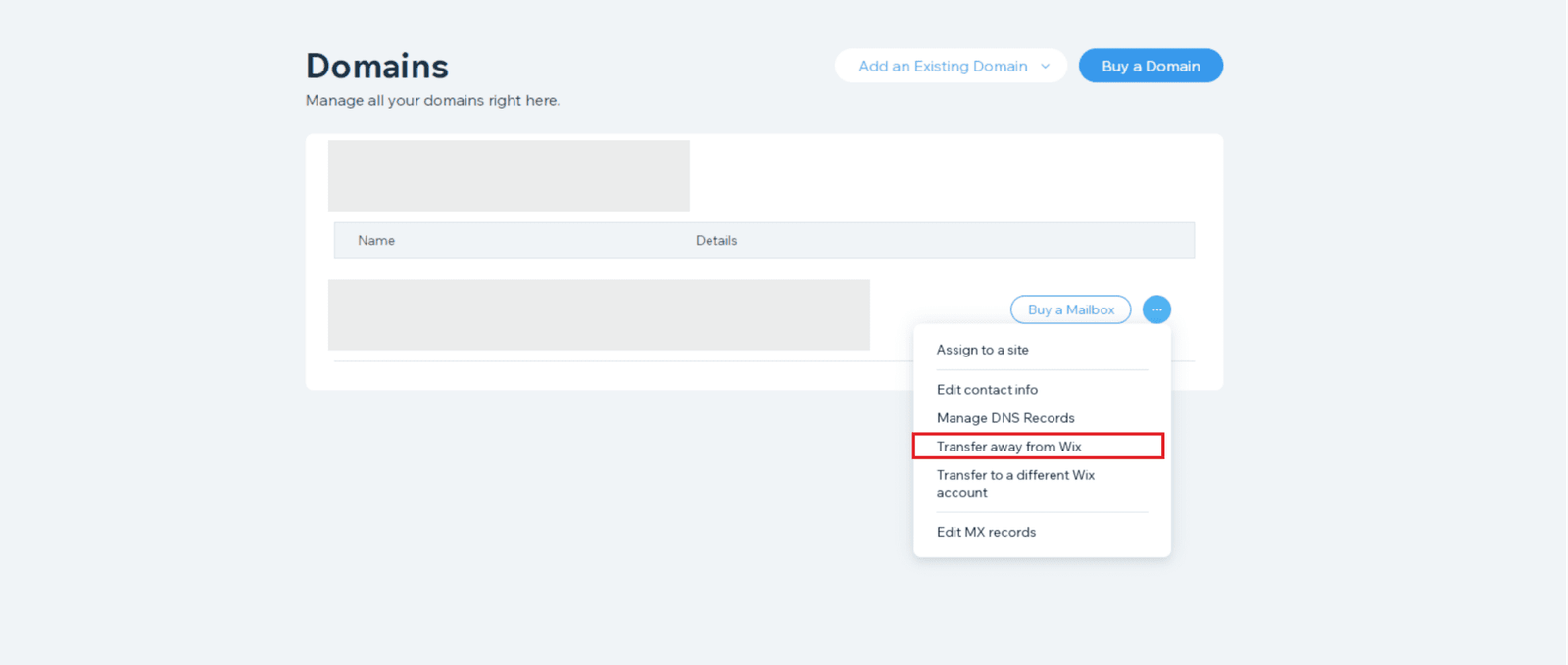
Step #4: Click Transfer Domain

Step #6: Enter the domain that you want to transfer to GoDaddy

Step #7: Unlock the domain

Step #8: Enter the authorization code and continue.
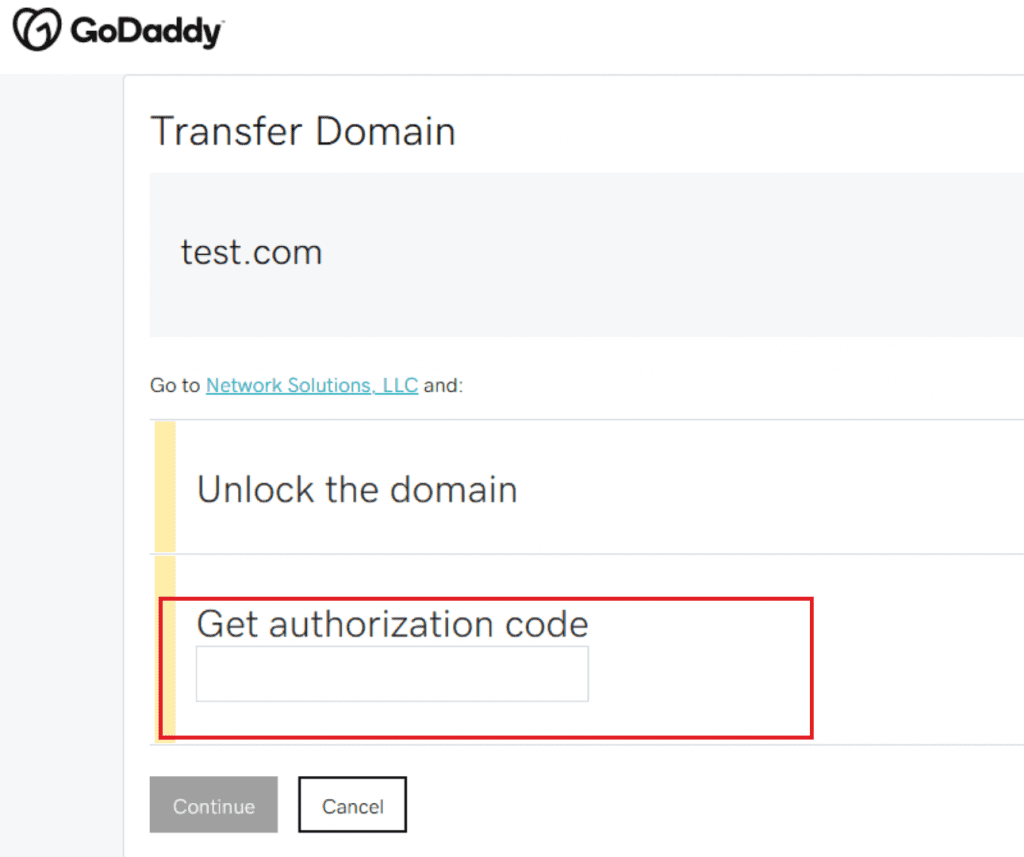
BONUS: How to Remove Domain from Wix in 2023 (Short Video)
BONUS: Wait for the Transfer to Complete
Once you’ve initiated the transfer, you’ll need to wait for the process to complete. This usually takes a few hours or days depending on the registrar, during which time your domain will remain in a “pending transfer” status.
BONUS: Update Your Nameservers
Once the transfer of your domain is complete, it’s important to update your nameservers. This will ensure that your new domain registrar is connected to your hosting, allowing your website to function properly. Neglecting to do so could result in your website not working, so be sure to take care of this step in the process.
In conclusion, transferring your domain from Wix to GoDaddy is a straightforward process that can be completed in a matter of minutes. With these simple steps, you can transfer your Wix domain to Godaddy. Good luck!
In conclusion, transferring your Wix domain to GoDaddy is a smooth and straightforward process that can be done in just a few simple steps. By logging in to your Wix account, clicking on the three dots in the upper right corner, and selecting “Transfer Away From Wix,” you’ll be well on your way to completing the transfer process.
After navigating to the URL https://tr.godaddy.com/domains/domain-transfer, you’ll need to enter your domain and unlock it, before entering the authorization code provided by Wix. With these steps, you’ll be able to complete the transfer process with ease and confidence, thanks to the clear instructions and visual aids provided.
Start the transfer process now!
Sources / More Information:
https://www.godaddy.com/help/transfer-my-domain-to-godaddy-1592



