A custom domain name is an essential component of establishing an online presence. However, creating a custom domain can be a perplexing and frustrating process. In this blog post, we’ll show you how to point your Google domain to Hostinger, one of the most popular web hosting services available.
By the end of this guide, you’ll be able to launch your website and have your visitors access it via your custom domain name. So, whether you’re a beginner or an experienced webmaster, this guide will take you to step by step through creating a custom domain for your website.
Let’s get this party started!
1. Log in to Google Domains Account
2. Click My Domains and choose your domain
3. Click DNS and make the changes as shown on the image
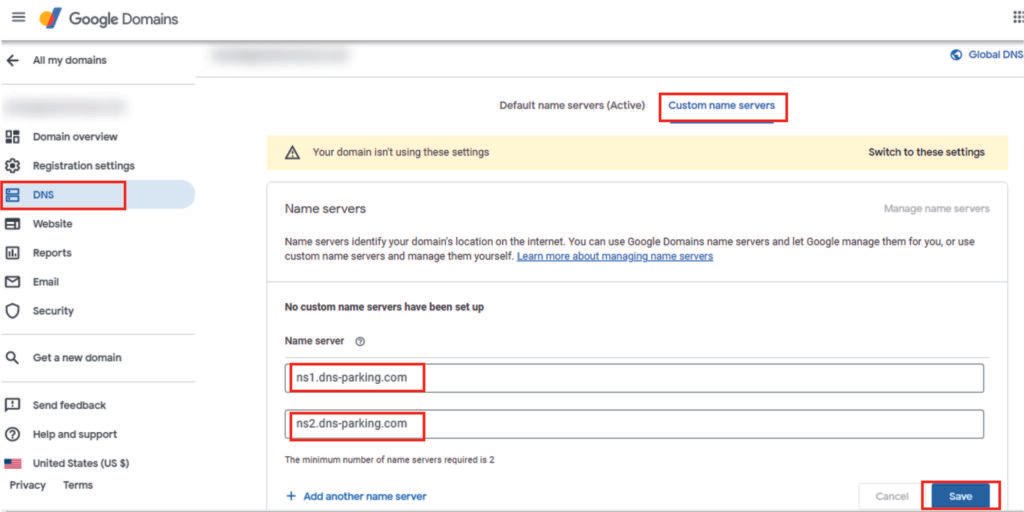
4. Click DNS – Custom Name Servers – Switch to these settings
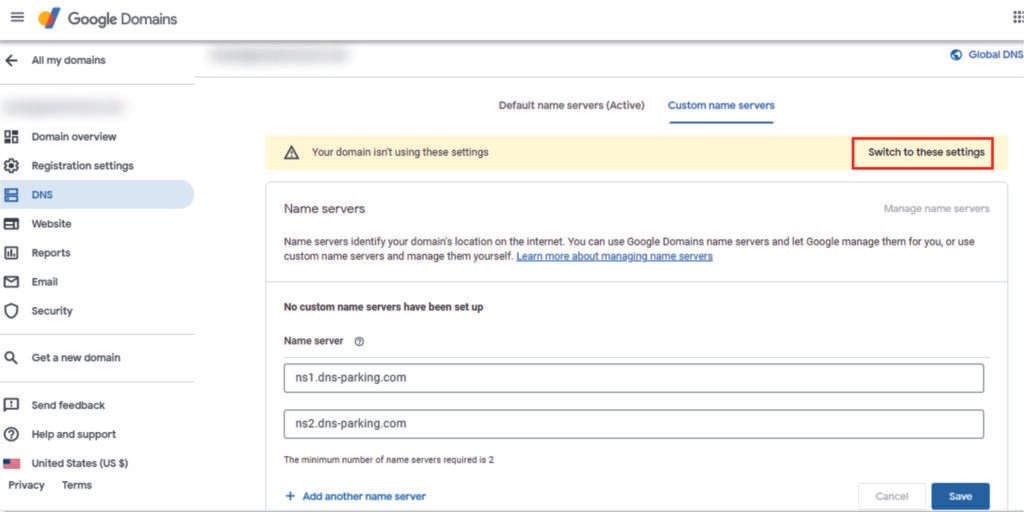
5. Make sure you see this message in your Google Domains panel.

6. Ready.
Make sure you see this message in your Hostinger panel.
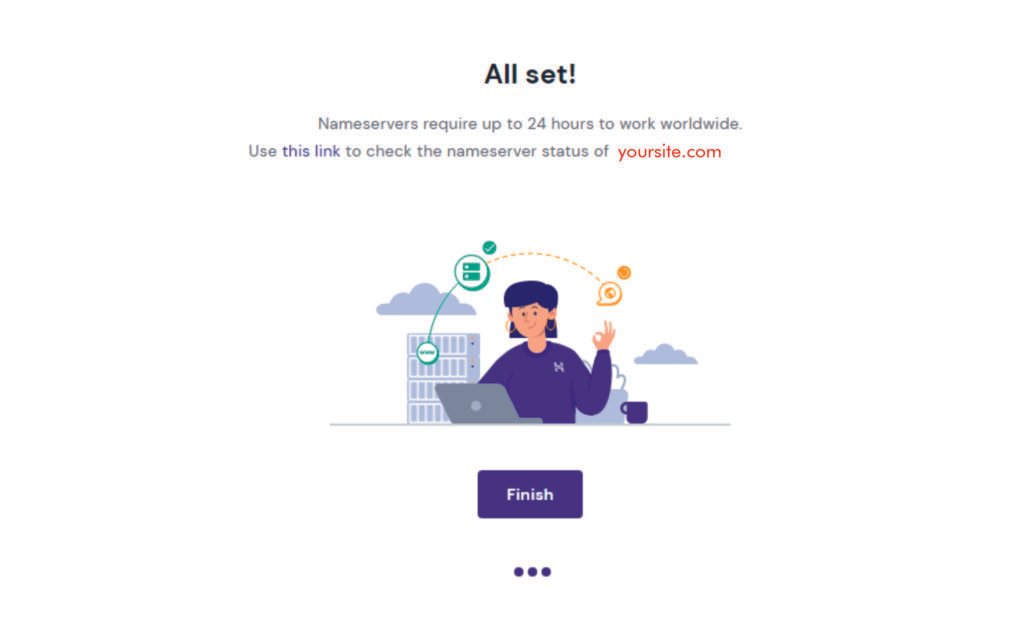
It may take 24-72 hours (usually updated in 24 hours) for the change to take effect. This period is called “DNS propagation”.
You can check here the nameserver status of your website.
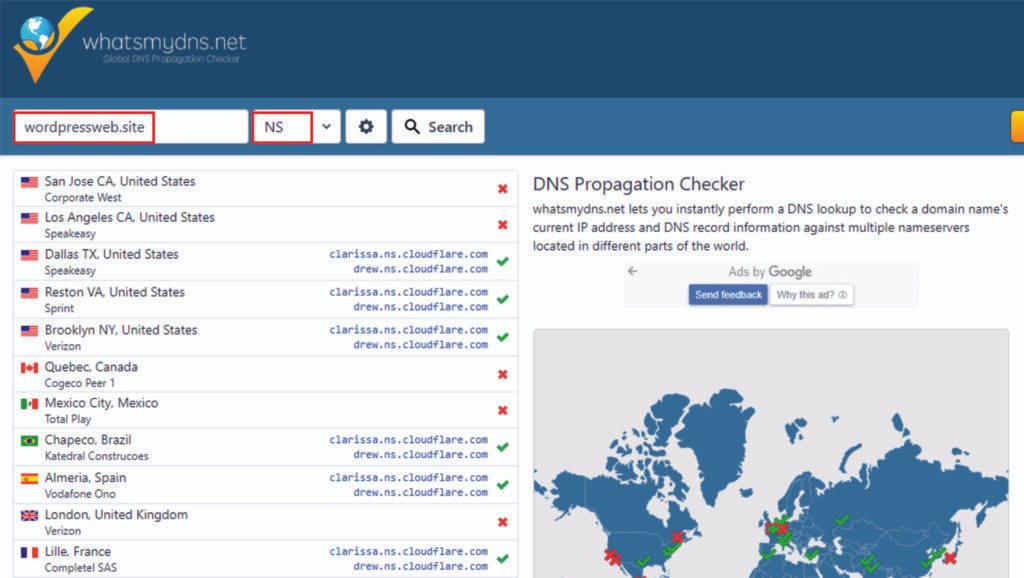
Useful Info
Hostinger hPanel nameservers (for Shared, WordPress and Cloud plans):
ns1.dns-parking.com
ns2.dns-parking.com
Hostinger cPanel nameservers:
cdns1.main-hosting.eu
cdns2.main-hosting.eu
Click here for detailed information about Hostinger hPanel and cPanel nameservers.
To summarize, pointing a Google domain to Hostinger is a simple process that can be completed in a few easy steps. You can connect your custom domain to your Hostinger web hosting account and launch your website by following the instructions in this guide.
You’ll have a professional online presence with your custom domain, which will help you establish credibility and attract more visitors.
Always double-check your DNS settings and allow time for the changes to take effect.
You’re well on your way to building a successful website and reaching your target audience now that you know how to point a Google domain to Hostinger.


